[5/12/2020] Creating the Ultimate Cheat Sheet in Draft Wizard
![[5/12/2020] Creating the Ultimate Cheat Sheet in Draft Wizard](/content/images/size/w960/2020/05/post-image-csc-1.png)
Since the beginning of fantasy sports, the cheat sheet has been the most important tool that managers will bring to their draft to get an advantage. With our Cheat Sheet Creator, you can easily generate a cheat sheet that will guide you during your draft and provide you with valuable information that is easy to understand so you can make quick decisions.
Here are a few easy steps on how to create and integrate your ultimate cheat sheet into your draft strategy, and how it meshes with the Draft Assistant and the Draft Simulator.
Use expert rankings to create a new cheat sheet
It only takes a couple of clicks to get started with your new cheat sheet. First, go to our Cheat Sheet Creator (go here for NFL). Simply name your cheat sheet, choose your league settings, and select your cheat sheet type. By default, created cheat sheets use our overall Expert Consensus Rankings as a starting point.
Reorder your player rankings
Once your cheat sheet is created, you can edit the player rankings based on your personal preferences. Reordering player rankings is as simple as dragging and dropping a player’s name into their desired position.
Insert player tiers to separate players of similar value
A tier is a group of players who are similarly valued or contribute similar amounts of statistical production. Tiers allow you to separate groups of players based on value, and help identify players that are basically interchangeable.
If you compare your rankings and tiers to the players’ Average Draft Position (ADP), you will be able to find value in players that are high in your rankings, but lower on ADP. Tiers become increasingly advantageous in the late stages of your drafts, as it helps determine which players to wait on and which players to target.
To separate players into tiers in the cheat sheet editor, hover over the player where you would like to start a new tier from using your mouse cursor, and click the Insert Tier button.
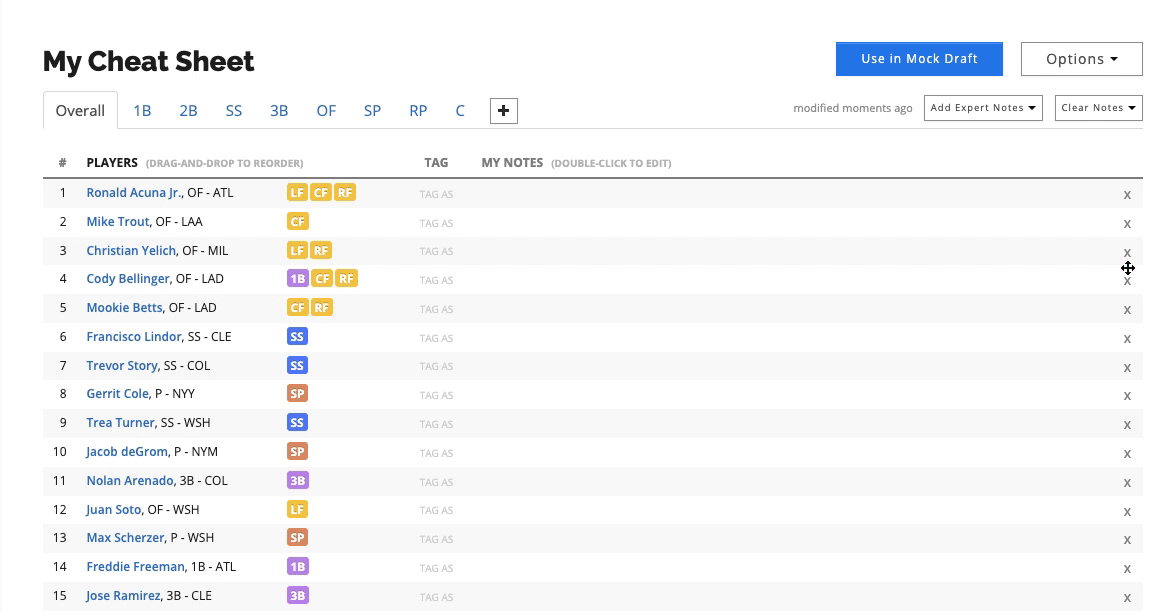
After creating your tiers, you can see the tiers separated in the Rankings tab of the Draft Assistant and Draft Simulator.
Categorize players using tags
Another way to categorize players within your cheat sheet is to assign tags. By assigning a tag to a player, you can visually label a player to a characteristic, such as our default tags: Target, Sleepers, and Avoid.
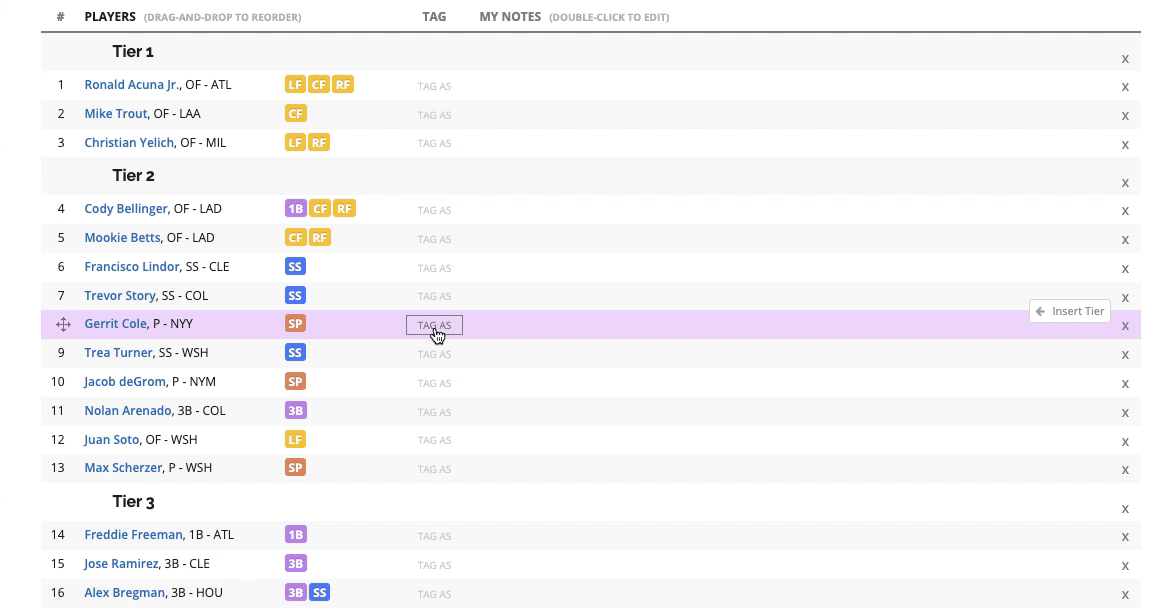
You can also create custom tags based on your personal strategy. In the example below, I created an “SB” tag and gave it a unique purple color to easily distinguish players that will help boost my Stolen Base category.
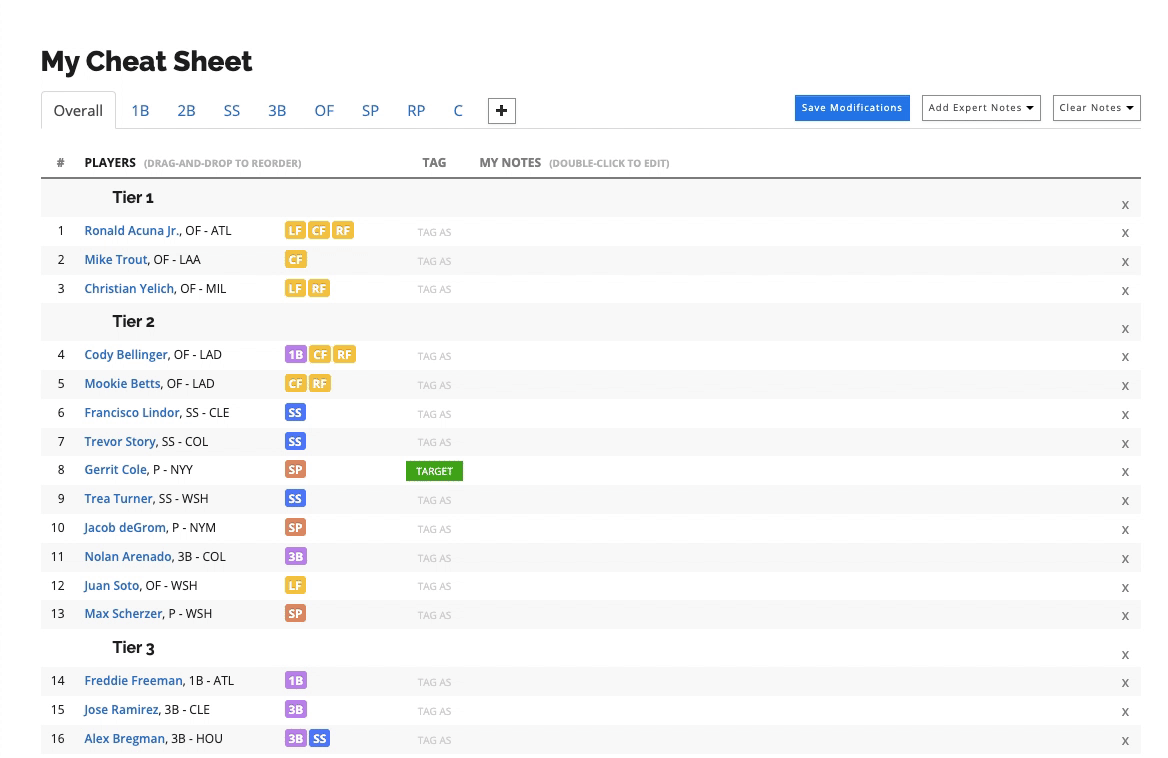
The tags you assign are visible within the Draft Assistant in the Rankings tab and the Suggestions queue.
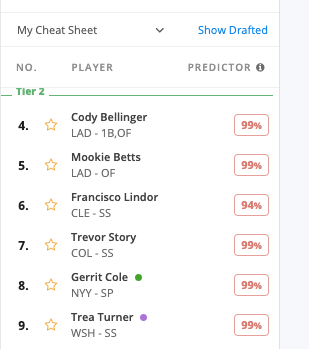
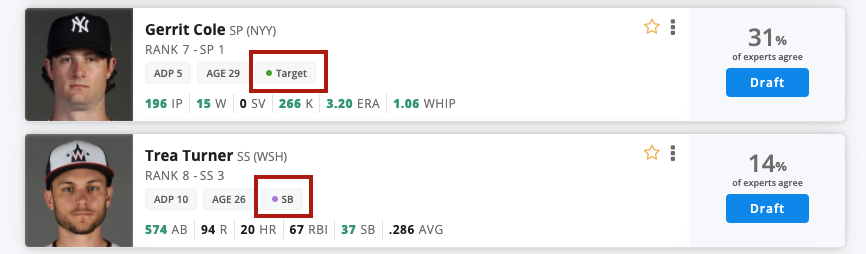
Add important notes to reference during your draft
Creating player notes within your cheat sheet will make important information more accessible during your (potentially stressful) draft, since looking up information for players in between picks doesn’t always work out. I usually like to add notes on my overall thoughts on a player, recent news or trends on the player, or any other useful statistics. To create or edit a note within the cheat sheet editor, click the space to the right of the player name, and start typing your note. Press the Enter key to complete the note.
You can also add notes from a variety of experts in addition to your own personal notes by clicking the Add Expert Notes menu.
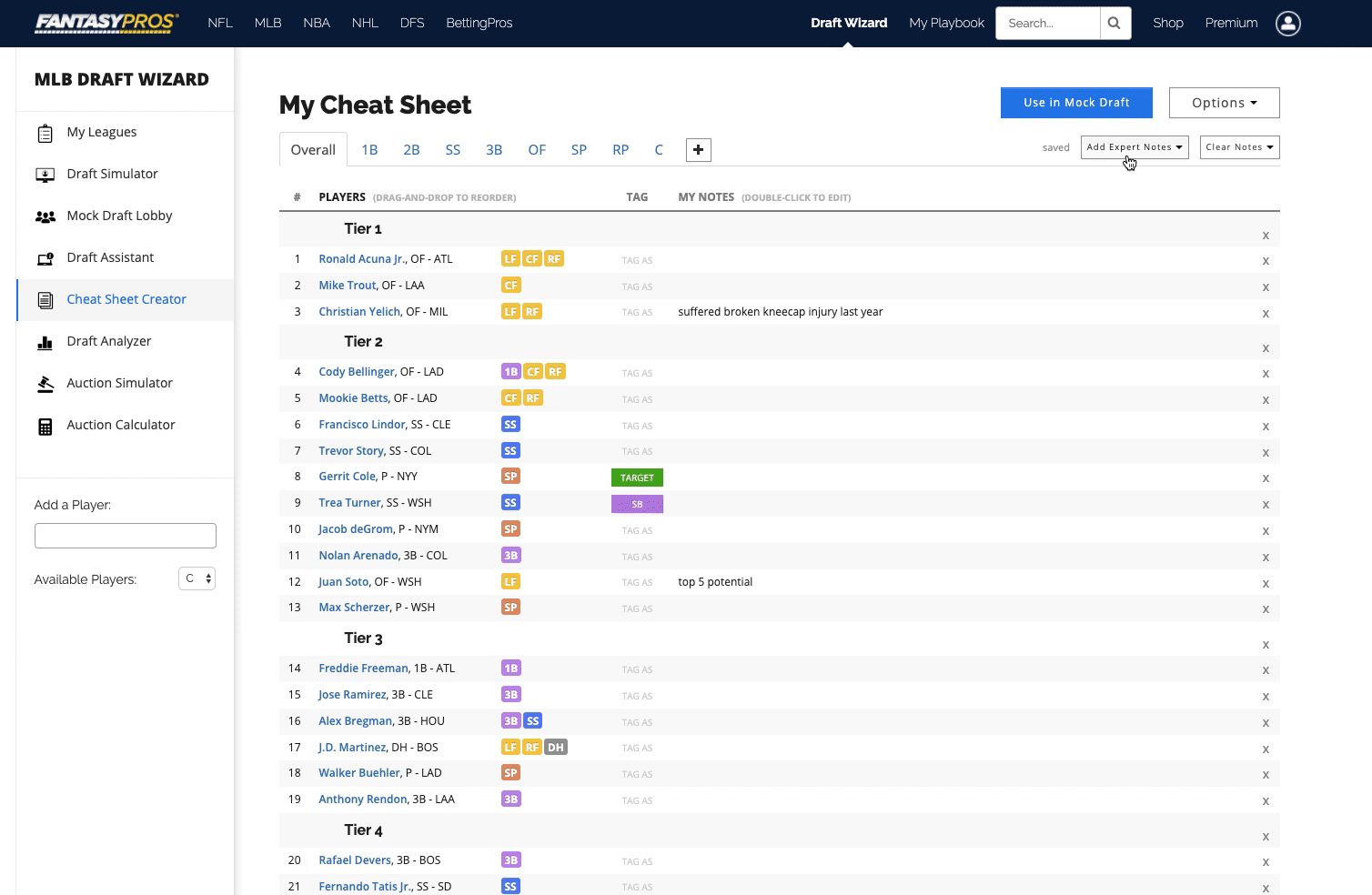
To view your notes within the Draft Assistant, change the dropdown in the Suggestions queue from 2020 Projections to My Notes.
Some users like to print out their cheat sheet on draft day and manually cross players off as they go through the draft. One of the most powerful integrations with Draft Wizard is the automatic tracking of players taken throughout your draft. It takes a ton of stress out of the draft, so you only need to focus on your next pick.
Additionally, the players that are suggested utilize the player rankings from your cheat sheet, as long as it is selected. This gives you a huge edge if other managers are drafting using your league host’s default rankings or are using rankings that aren’t customized for your league.
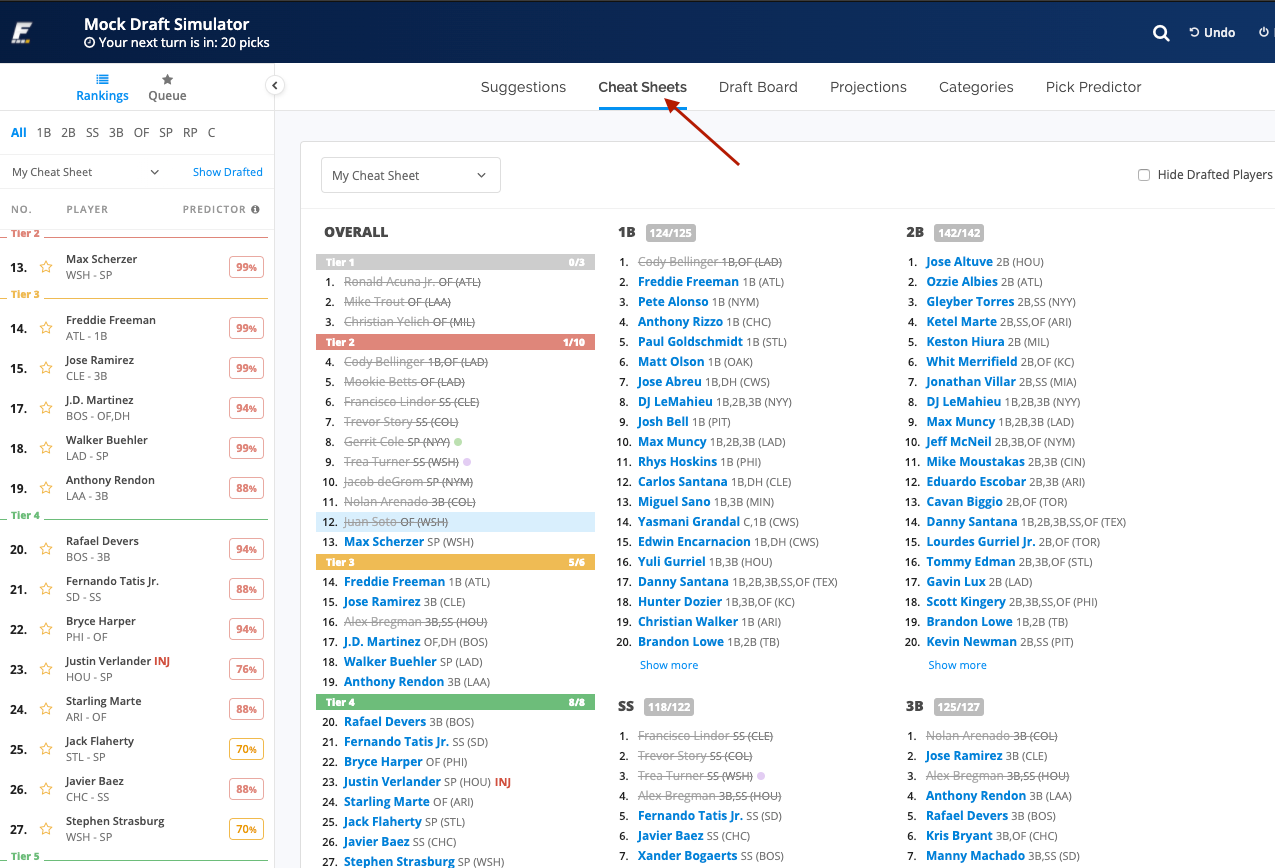
I hope you find this a useful starting point for creating and customizing your cheat sheet for draft day.
Start building your ultimate cheat sheet and dominate your drafts now with Draft Wizard.

